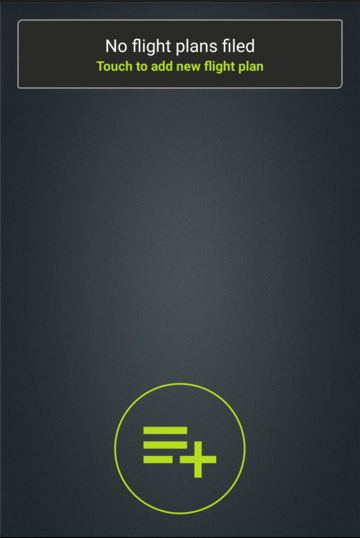
Filing a flight plan
(Theory explained in more detail in the in application ground school)
VFR flights may (but are not required to) file a flight plan. IFR flights must file a flight plan.
Regardless of where you are flying, both ICAO countries and the United States (FAA) have standardised on the ICAO flight plan form.
Selecting “Plan Flight” from the landing page opens the flight plan documentation section of the android application.
Once a flight plan is created it is listed on this page and must be filed in order to become active. The status of each flight plan will be given underneath it (when it was created, when it was filed, it it was rejected and the reason why).
New plans can be created by pressing the green plus. Existing plans can be filed, duplicated and edited (if not already successfully filed) by selecting the flight plan from the list.
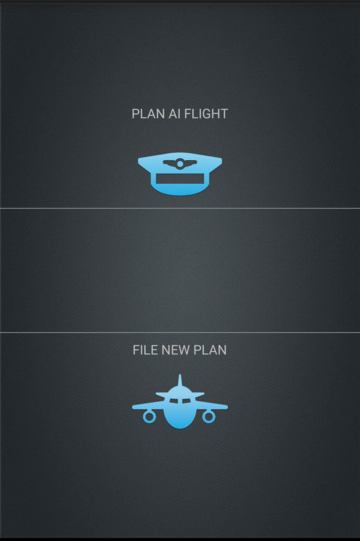
Two types of flight plan can be filed, an AI flight plan, or a user fight plan.
An AI flight plan will create an AI aircraft at the origin airport which will begin its flight at the departure time and fly to the destination airport.
When using the application in standalone mode the position of the user aircraft will follow this aircraft. When using AutoATC with a flight simulator this can be used to create “buddy” aircraft which can be followed through the flight and radio procedure.
Regardless of the option selected here, the information required is the same, and options and text boxes will presented once selected to fill in all the necessary information required to file the flight plan with the simulated Air Traffic Controllers.
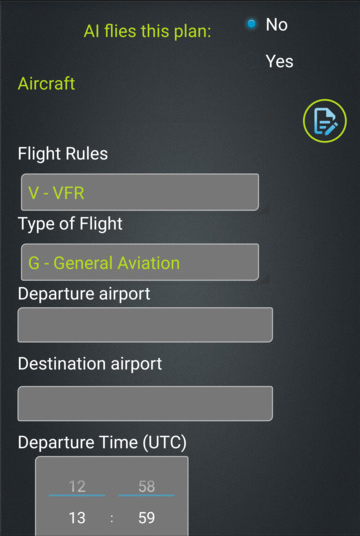
Your hanger
The android application stores details of the aircraft in your hanger for re use so they do not need to be entered each time, these can be selected by registration in the aircraft options. Initially the hanger will be empty and you will want to fill it with the aircraft you will be flying.
To add aircraft details select the edit icon to the right of the aircraft selection box. Entering aircraft details functions similarly to that of entering flight plan data.
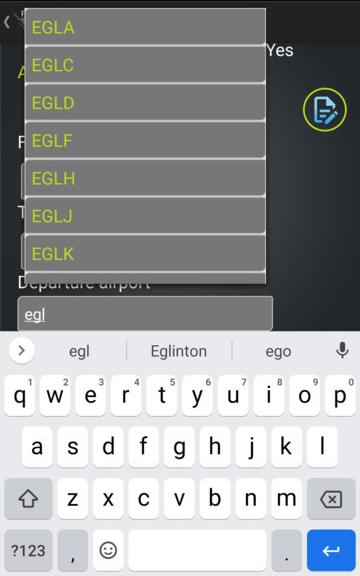
Routes, Departure and Arrival airports
Departure and Destination airports are entered using their ICAO code. Airports without an ICAO code use the code “ZZZZ”.
Flight plans can also be imported into the application, generated by sites such as flightplandatabase.com (.fms format). Simply download the file on your Android device and open it with the application.
You will still need to plan the route in advance of filing, get retrieve weather reports and NOTAMs and select a reasonable time in the air given your expected cruise speed.
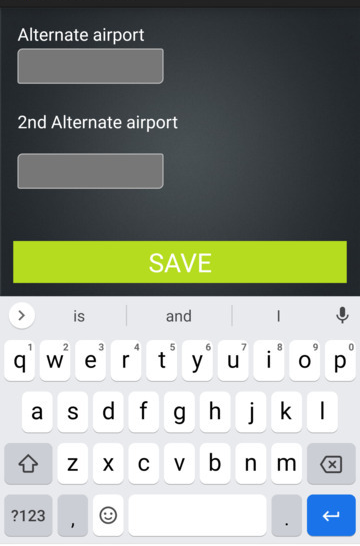
Once all the details have been completed, scroll down to the bottom of the page and save them, which will return you to the list of flight plans.
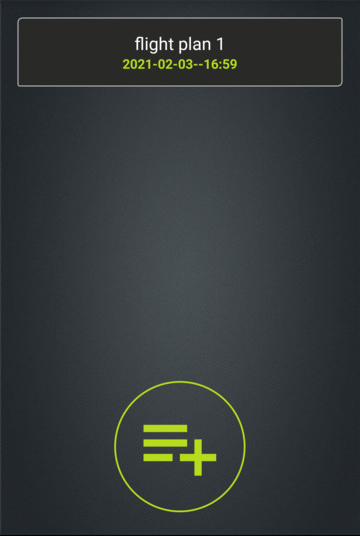
Saving a flight plan does not filed it for use. Once a flight plan is saved it will appear in the flight plans list for review. Swiping a plan right will delete it. Selecting it will open it as an ICAO Flight Plan form for review, with the option to duplicate it (when previously filed), edit or file it.
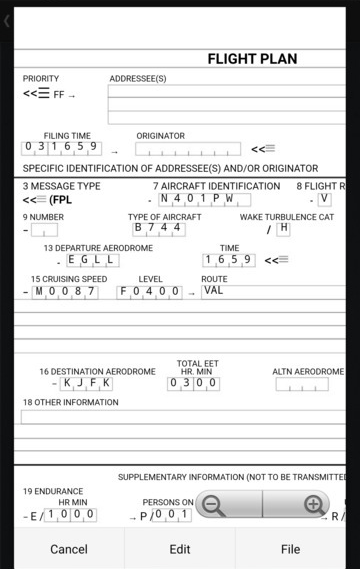
After reviewing the information in the flight plan it can be filed for use with the simulator.
The form displayed when reviewing a flight plan is the actual layout and format used in a ICAO flight plan form.
Once filed, AutoATC will update the entry in the flight plans list with the result (time filed, or reason for rejecting it)